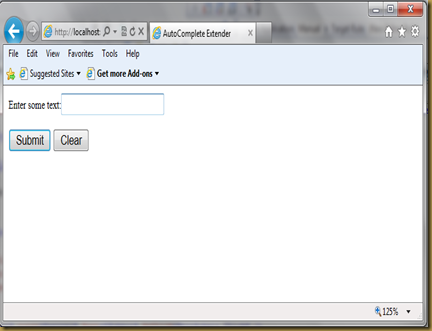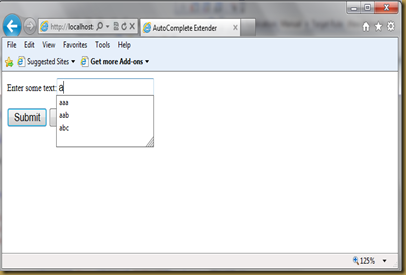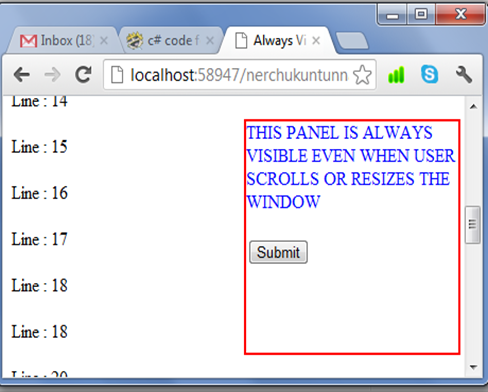It allows you to define multiple panes but displays only one pane at a time. It is a king of CollapsiblePanel Control. To define multiple panes in Accordion Control , we have to make use of “AccordionPane” Control. Each pane has its own template for its header and content.
Important attributes of this control are :
SelectedIndex : needs to specify Index of the pane that should be visible by default. (mandatory attribute for Accordion Control)
CssClass : specify a css class name that represents style for accordion control.
HeaderCssClass : specify a css class name that represents style for headers of AccordionPane Control.
ContentCssClass : specify a css class name that represents style for contents of AccordionPane Control
Example – Accordion Control
<%@ Page Language="C#" AutoEventWireup="true" CodeFile="Accordion Control.aspx.cs"
Inherits="Ajax_Controls_Examples_Accordion_Control" %>
<!DOCTYPE html PUBLIC "-//W3C//DTD XHTML 1.0 Transitional
//EN" "http://www.w3.org/TR/xhtml1/DTD/xhtml1-transitional.dtd">
<html xmlns="http://www.w3.org/1999/xhtml">
<head runat="server">
<title>Accordion Control</title>
<style type="text/css">
.accordion
{
padding: 5px;
font-family: 'Times New Roman' , Times, serif;
font-size: medium;
font-weight: normal;
font-style: normal;
font-variant: normal;
color: #000000;
background-color: #FFFFFF;
position: absolute;
width: 200px;
height: 173px;
top: 40px;
left: 10px;
}
.accordionheader
{
font-family: 'Times New Roman' , Times, serif;
font-size: large;
font-weight: bold;
font-style: normal;
color: #000000;
border: thin dotted #000000;
padding: inherit;
background-color: #CC6600;
width: 200px;
height: 30px;
}
.accordionContent
{
font-family: 'Times New Roman' , Times, serif;
font-size: small;
font-weight: bold;
font-style: italic;
color: #800000;
background-color: #FFFFCC;
width: 200px;
}
</style>
</head>
<body>
<form id="form1" runat="server">
<div>
<ajaxToolkit:ToolkitScriptManager ID="Sc1" runat="server">
</ajaxToolkit:ToolkitScriptManager>
<ajaxToolkit:Accordion id="Accordion1" runat="server" SelectedIndex="0"
HeaderCssClass="accordionheader" ContentCssClass="accordionContent"
CssClass="accordion">
<Panes>
<ajaxToolkit:AccordionPane ID="Pane1" runat="server">
<Header>
<asp:Label ID="lblHd1" runat="server" Text="Accordion Control"></asp:Label>
</Header>
<Content>
It allows you to define multiple panes
but displays only one pane at a time.
It is a king of CollapsiblePanel Control.
To define multiple panes in Accordion Control
, we have to make use of “AccordionPane” Control.
Each pane has its own template for its header and content.
</Content>
</ajaxToolkit:AccordionPane>
<ajaxToolkit:AccordionPane id="pane2" runat="server">
<Header>
<asp:Label ID="Label1" runat="server" Text="Accordion Pane"></asp:Label>
</Header>
<Content>
It allows you to define multiple panes
but displays only one pane at a time.
It is a king of CollapsiblePanel Control.
To define multiple panes in Accordion Control
, we have to make use of “AccordionPane” Control.
Each pane has its own template for its header and content.
</Content>
</ajaxToolkit:AccordionPane>
<ajaxToolkit:AccordionPane ID="Pane3" runat="server">
<Header>
<asp:Label ID="Label3" runat="server" Text="Header Styles"></asp:Label>
</Header>
<Content>
It allows you to define multiple panes
but displays only one pane at a time.
It is a king of CollapsiblePanel Control.
To define multiple panes in Accordion Control
, we have to make use of “AccordionPane” Control.
Each pane has its own template for its header and content.
</Content>
</ajaxToolkit:AccordionPane>
</Panes>
</ajaxToolkit:Accordion>
</div>
</form>
</body>
</html>
Output :
1)Output on page load
2)output on click of “Accordion Pane” tab
3)output on click of “Header Styles” tab.