To resolve following error , follow the steps specified below:
A network-related or instance-specific error occurred while establishing a connection to SQL Server. The server was not found or was not accessible. Verify that the instance name is correct and that SQL Server is configured to allow remote connections. (provider: Named Pipes Provider, error: 40 - Could not open a connection to SQL Server)
OR
A network-related or instance-specific error occurred while establishing a connection to SQL Server. The server was not found or was not accessible. Verify that the instance name is correct and that SQL Server is configured to allow remote connections. (provider: Named Pipes Provider, error: 28 - server does not support requested protocol)
Check the following things if remote access is failed :
1)Allow Remote Connections to this server
This must be enabled to allow remote connections to the server. To enable this , Go to start – > All Programs – > Microssft Sql Server 2008 –> Sql Server Management Studio.
Now connect to the instance to which you need to enable remote access. Now right click on the instance and select “Properties”. Select “Connections” from left side and see if “Allow Remote Connections to this server” is checked or not. If unchecked , check it to allow remote access.
2)Enable TCP/IP protocol and Sql Server Browser
Open Sql Server Configuration Manager.
Go to start – > All Programs – > Microssft Sql Server 2008 –> Configuration Tools –> Sql server configuration Manager
TCP/IP protocol
Expand “Sql Server Network Configuration” in the left pane , Double click on “Protocols for MSSQLSERVER” ( Protocols for YourServerInstanceName) . Enable TCP/IP .
Some times TCP/IP under Sql Native Client 10.0 Configuration –>Client Protocols –>TCP/IP might also be disabled . Check this and enable it.
It gives the following message ,
so restart the sql server service . under Sql Server Configuration Manager –> Sql Server Services –> Sql Server (Your Instance Name)
Sql Server Browser
under Sql Server Configuration Manager –> Sql Server Services –>Sql Server Browser
Right click and enable it.
4)Firewall
In Start –> Run , give the command “controlpanel.cpl” and click enter.
or
Start – > Control Panel –> Windows Firewall - >Allow a program or feature through firewall
Browse “Sqlserver.exe” and add.
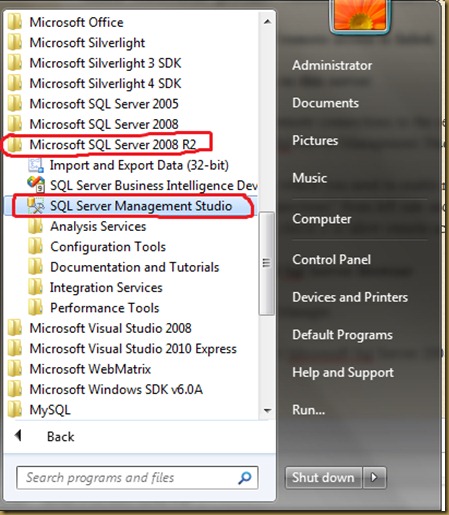


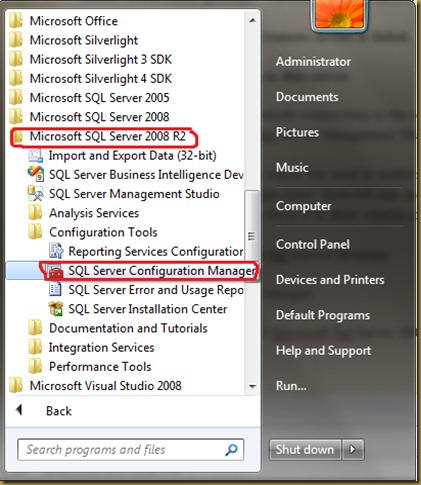


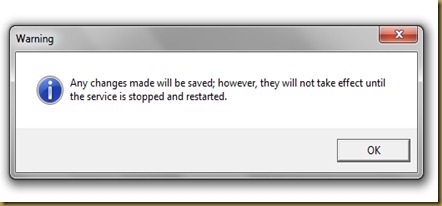
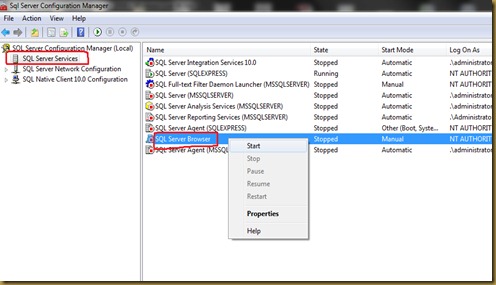


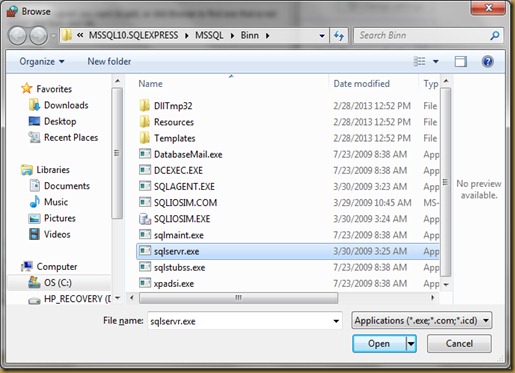
Great work! This is the kind of info that are supposed to be shared
ReplyDeletearound the net. Shame on the seek engines for no longer positioning
this put up higher! Come on over and talk over with my website .
Thanks =)
http://www.iwalkusa.com/
The most effective method to Solve SQL Server Remote Connection Problem through Microsoft SQL Server Support
ReplyDeleteAt some point clients interface from a similar framework yet while associating from the other framework on the LAN a few blunders have been happened which indicates "Login Failed for the client xxx" to dispose of this issue you need to empower TCP/IP in SQL server region arrangement. Yet at the same time confronting a similar issue then you need to contact OnlineMS SQL Server Support or SQL Server Database Support. Our architects and engineers have various years of experience and they fathom your issues.
For More Info: https://cognegicsystems.com/
Contact Number: 1-800-450-8670
Email Address- info@cognegicsystems.com
Company’s Address- 507 Copper Square Drive Bethel Connecticut (USA) 06801
ReplyDeleteGreat Post,really it was very helpful for us.
Thanks a lot for sharing!
I found this blog to be very useful!!
JAVA training in Bangalore
Good post and nice presentation about this topic.Thank you for sharing this
ReplyDeleteOnline training for big data
online training on big data
Big Data Hadoop Online Training